Setting up the environment
- Kim Vincent

- May 20, 2019
- 2 min read
Updated: Mar 31, 2022

You will need the following programs to run the DADA2 pipeline:
· Xcode
· idemp
· miniconda
· cutadapt
Step 1: Download Xcode
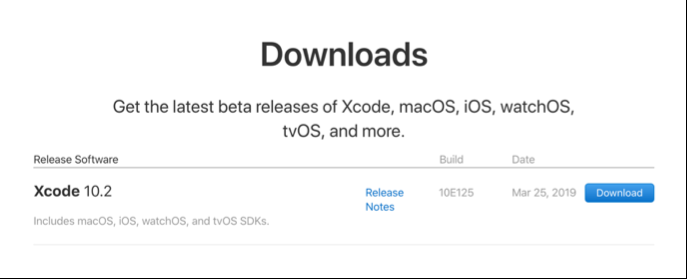
Head to the developer download site: https://developer.apple.com/download/
Navigate to the Xcode site.
Click on the blue download button.
Extract the files by double clicking on the Xcode folder in the Downloads folder.
Note: when complete, the folder changes from “Xcode download” to “Xcode”.
Step 2: Download and compile idemp
Information on idemp can be found on the Github directory: https://github.com/yhwu/idemp
Open a Terminal window
Type into Terminal: git clone https://github.com/yhwu/idemp
Type into Terminal: cd idemp
Type into Terminal: make
Type into Terminal: make test
Note: If this is your first time running Xcode, you will get a warning (see below) about agreeing to the Xcode license before use: Click ENTER to read the agreement and space bar to scroll completely through. At the end, type “agree"


Step 3. Download miniconda
Navigate to Miniconda download: https://docs.conda.io/en/latest/miniconda.html

Click on the appropriate file to download for your computer. If you run Windows and don't know if it is running 32 or 64 bit, check this guide to find out. On a Mac and not sure? Check out this guide for Macs here.
Open Terminal window
Type into Terminal: cd ~/Downloads
Type into Terminal: bash Miniconda3-latest-MacOSX-x86_64.sh (replace with the operating system you are using if not this one)
Review and accept Miniconda license: Press ENTER to review the license and space bar to scroll through to the end. Type ‘yes’ to approve the term. Click Enter to approve download location.
Type into Terminal: cd ..
(optional) Type into Terminal: conda install pillow
Enter Y at the prompt.
Check if miniconda is present in home directory. Type into Terminal: ls
Step 4. Download cutadapt
Note: miniconda must be installed before starting this step.
More information on installing cutadapt can be found here: https://cutadapt.readthedocs.io/en/stable/installation.html
Open a Terminal window
Type into Terminal: conda install -c bioconda cutadapt
Enter Y at the prompt
Close the Terminal window when the installation completes.


Comments